AJC Grep
Screen shots tour
|
Click on the images below to zoom 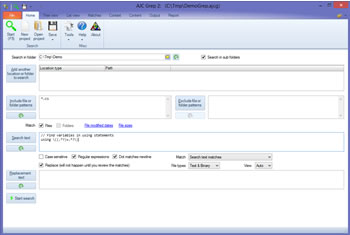
|
Home tab The home tab is where you begin the search. You choose the start folder and the file name include/exclude patterns. You can search within the files for text using regular expressions or plain text searches. You can also enter text that you want to use to replace matches with. When you start the search, no replacements or data changing actions will be done yet. You will have the oportunity to review matches on the following tabs and make any changes needed before taking any further action. |
|
|
Click on the images below to zoom 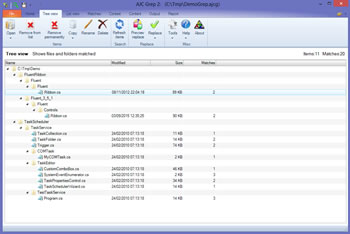
|
Tree tab This shows a list of the files found in a folder tree structure so you can easily visualize where they have come from. If there are files or whole folders that you do not want to work with you can remove them from the list before you do anything further such as replace or extract text. |
|
|
Click on the images below to zoom 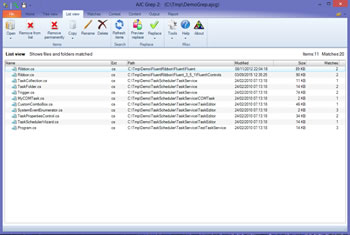
|
List tab This shows the list of files found in a flat list so that you can sort them by various columns such as extension etc. When navigating between these tabs of files and matches it keeps your place by selecting the same file/match in the next tab. |
|
|
Click on the images below to zoom 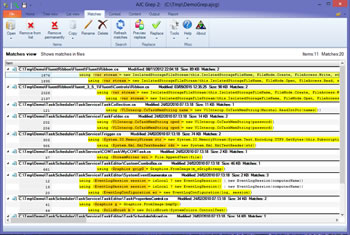
|
Matches tab This shows the individual lines of text that have matches in each file. If there are particular matches that you do not want you can remove them from the list before taking further action such as doing a replace. You can use the built in diff file compare tool from here to see what would happen if you did do a replace. This actually does the replace to a temp file and does a comparison to show you how the file would change. You can start the replace process from any of these tabs. |
|
|
Click on the images below to zoom 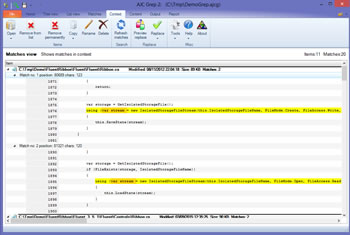
|
Context tab This is similar to the matches tab but it shows several lines of context around each match. |
|
|
Click on the images below to zoom 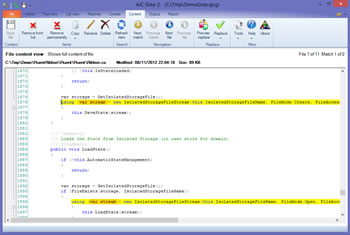
|
Content tab This shows the full content of the selected file with matches highlighted and lets you navigate between them. If it is a text file you have full editing capabilities too. You can also remove matches from here if you don't want to process them. |
|
|
Click on the images below to zoom 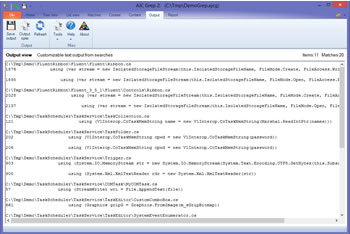
|
Text output tab This is where matches or whatever you like is extracted from the files in plain text. You can change the output format to what you need such as getting the file names, whole lines, particular matches etc. e.g. use it to pull out email addresses. If you change the output format you don't have to run the search again, just click on the refresh button. This is useful if you have removed matches you don't want, you can just generate new output without them. |
|
|
Click on the images below to zoom 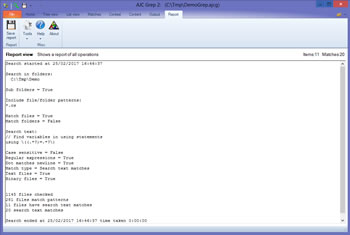
|
Report tab This gives you an overview of what happened, number of matches, number of replacements etc |
